There have been multiple times where I have to combine .PDF files. I do this so that multiple related projects are easier to submit, since they become one big project. Adobe Acrobat makes it really easy for you to do this, and it is a super helpful thing to know how to do! Not only is it good for design files, but any paper files can be merged together to make your Finder less of a mess! I was taught how to do this process, so now I will teach you how to do it!
The first step is opening your Adobe Acrobat. Make sure that you are logged in.
Look at the top of the window for the Combine Files button. It is a purple button with two pages (one page is an outline and one page is a fill) and there is also a downwards-pointing arrow between the two pages. It should look something like this:

A new window will open up that says Add Files. Now, look through your Finder and pick the files that you want to merge together. Once you have them all selected, hit Okay. If you change your mind, you can always add new files using the Add Files button, or get rid of some files by deleting them. Once you have all your files uploaded and in the correct order, hit Combine in the top right corner.
And you’re done! It will combine it usually as a “binder” but you can then rename that binder or combined file into something more fitting. Hopefully this helps your projects stay more organized! And trust me, your Finder and your future self will thank you for combining files.
TC